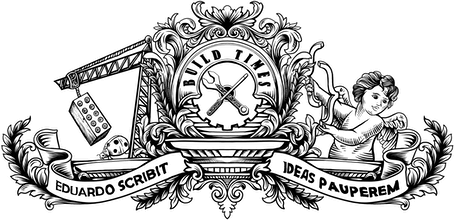If you have a blog about coding — GOSH, aren't you geeky — you probably find yourself showing your readers portions of code to guide them through specific problems and to outline the solutions. Taking the time to change how you display these code snippets can be the difference between a good and a terrible user experience for your readers.
A monospaced font, as used on any decent code editor, would probably be the first step, as it helps readability. Showing line numbers and using a nice syntax highlighter, such as Pygments, is also a nice idea. If Jekyll is your platform of choice, you're good to go because its syntax highlighter gives you all this stuff right out of the box.
But what if the code examples are not exactly crucial to the story, but more of an additional guide to the readers that want to build the application themselves while reading the article? In some cases, they can become not only unnecessary but also potentially inconvenient to some readers.
For example, people that are reading your post on a mobile device are very unlikely to be experimenting with the code as they read along, and the space on the page used by the snippets can be disruptive on a device with limited screen real estate. My approach is to automatically collapse every code snippet on narrow viewports and to give users the option to expand them with a click (or, most likely, a tap) if they want. Here's how:
First, the CSS (SASS).
@include media("screen", "<tablet") { .highlight:not(.expanded) { $highlightHeight: 23px; max-height: $highlightHeight; overflow: hidden; position: relative; &:before { content: "</> Code snippet: click to expand"; height: $highlightHeight; font-weight: bold; cursor: pointer; @include font-size(18); } pre { margin-top: 15px; } }}So what's happening here? I used my media query mixin to apply some rules when the viewport width is less than a given breakpoint (768 pixels). I then target all the code snippets, which in my case have the class highlight, and reduce their height to a value that will hide everything and leave only a :before containing the text "Code snippet: click to expand" (lines 5 and 9 to 14).
All this will be applied only when the element does NOT have a class named expanded, so all we have to do to revert the element to its original state is to add that class when the element is clicked, using a bit of Javascript.
bindUiEvents: function () { $(".highlight").click(function () { $(this).addClass("expanded"); });}And that does it. Try resizing this window and you'll see the code snippets collapsing below 768px. Once expanded, the snippets can be collapsed again with a tap/click, since every click event will simply toggle the expanded class on the element. ∎